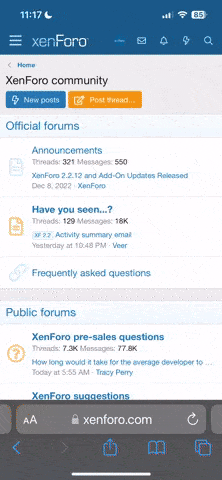HEMI6point1
Nitro Member
- Joined
- Aug 25, 2006
- Messages
- 3,901
- Age
- 42
- Location
- The sunshine state via NY.
Here I saw are some fixes for weird tech issues I have discovered over my time as tech support rep.
---
1. PC running really slow and spoolsv.exe process is running at nearly 80% or more of CPU usage.
1a. You get a “spooler subsystem app has encountered a problem and will now close” error and/or
“phantom documents” begin printing out for no reason.
FIX: Boot to safe mode (done by rapidly tapping F8 as your PC shows its logo screen ie Dell, HP…) and go to C:\windows\system32\spool\printers and delete any SHD and SPL files. Reboot normally. Your PC should run fine and no more phantom docs either.
NOTE: Some system will have “WINNT” instead of windows and sometimes “spooler” will replace spool.
---
1. PC running slow and svchost.exe is running at nearly 99% CPU usage.
FIX: Killing svchost.exe will cause the PC to reboot itself. Instead, do this: Go to start > control panel > automatic updates and turn the updates OFF for now. Next, go to start > run and type in msiexec /unreg, wait 10 seconds, and then type in msiexec /regserver. Turn the updates back on. If this doesn’t solve it it’s a more serious issue that more often than not needs to be solved by wiping the whole system.
---
1. Can’t get to secure sites.
There are two possible cures for this fix.
Fix 1: Boot to safe mode w/ networking (note: if your modem is through USB this may not work) under YOUR account. If you can get to them here, it’s almost always a damaged Norton or McAfee software. While you’re in safe mode, depending on the software you have, since I wouldn’t trust their add/remove entries download either SymNRT (Norton’s removal tool) or MCPR.exe (McAfee’s removal tool). Just google them, their official links should be the first results. Reboot normally and run the removal tool. When you reboot after removal, problem should be solved. And while you’re at it, get a REAL security program!
Fix 2: If secure sites don’t work even in safe mode w/ networking, try this:
1. Go to start > control panel > internet options > content and clear the SSL state. While you’re there delete all cookies and temporary internet files.
2. Got to start > run > CMD and when the command prompt comes up type (or just copy-n-paste) these commands:
Regsvr32 softpub.dll
Regsvr32 wintrust.dll
Regsvr32 initpki.dll
Regsvr32 dssenh.dll
Regsvr32 rsaenh.dll
Regsvr32 gpkcsp.dll
Regsvr32 sccbase.dll
Regsvr32 slbcsp.dll
Regsvr32 mssip32.dll
Regsvr32 cryptdlg.dll
3. Also, verify under “security” in internet options that use SSL 2.0 and 3.0 are checked. If this does not fix the problem, then use Firefox or be prepared to back up your stuff and reload windows.
---
1. Your PC reboots itself when you do anything more advanced than open Word or surf the web.
FIX: There could be many reasons for this, but it’s most caused by something that’s messing up the “aec.sys” file. First off DO NOT DELETE THIS FILE! To find out for sure, right click on My Computer, click on the advanced tab, than go to “startup and recovery,” and uncheck “automatically restart.” Reason for unchecking that is simple –windows XP by default is designed to restart when it encounters the infamous blue screen of death. However, sometime we need to see the error in order to find the solution.
Next do something that you know will cause the PC to reboot itself – it will blue screen, probably with a stop: 0x0000007E messege. Reboot the PC and go to Microsoft Download Center and search for
KB900485 and download it to your desktop. Close any open windows and install it. Problem should be solved.
---
1. You have a USB wireless/Ethernet adapter and every time you go online, your PC crashes with a blue screen that says “driver IRQL NOT LESS OR EQUAL.”
FIX: Plug your adapter in one of the BACK USB ports on your PC. If that works, you’re golden! Reason is because the back USB ports are “powered,” meaning they transfer current as well as data. Most of the front USB ports on PCs are “passive,” meaning they only transfer data. If something requires juice, it will crash the PC.
If that doesn’t work, try downloading the driver of your adapter from another PC and burn it to a CD, and install it on the unit that is giving you problems. If that fails, then buy a new adapter.
---
1. My kid went to MySpace and now I have these popups asking me to buy some antivirus or drive cleaner program!
FIX: First off, the software being pushed by these popups are scams and adware themselves. Secondly, it sounds like you have the Vundo virus, which no commercial scanner will get rid of. Download the two tools from here: How To Remove Winfixer / Virtumonde / Msevents / Trojan.vundo.b. Boot into safe mode and run them both starting with Vundofix. Your issue should be resolved after that.
BTW, don’t go to MySpace using IE. Use Firefox and you’ll be fine.
---
1. My computer is running poorly after installing (insert popular internet security app here). I checked for viruses and spyware, and I found nothing.
1a. My computer takes too long to boot up.
FIX: I have seen plenty of calls like this, and there is one solution. Add more memory, system RAM to be exact. Norton, McAfee and the newest Trend Micro require AT LEAST 512mb to run well, anything less than that and the program and thus your PC will not be happy (they all say 256mb minimum but never listen to that). It’s even worse if you go for Norton 360 or McAfee’s “total protection” – those programs require a full gig to run well. To see how much RAM you have, right click on my computer, select properties and it’ll tell you.
For the second issue, you probably have too many things running at startup. To resolve this, go to start > run > MSCONFIG, click on the startup tab, and uncheck everything except for your security software (ccApp for Norton, anything with “MC” for McAfee and “TMO” or “PCC” for Trend Micro) and anything required to get online. Click apply, then close and restart. You are not deleting anything, anything you unchecked can always be opened by just clicking its icon on the desktop or start menu.
---
1. PC running really slow and spoolsv.exe process is running at nearly 80% or more of CPU usage.
1a. You get a “spooler subsystem app has encountered a problem and will now close” error and/or
“phantom documents” begin printing out for no reason.
FIX: Boot to safe mode (done by rapidly tapping F8 as your PC shows its logo screen ie Dell, HP…) and go to C:\windows\system32\spool\printers and delete any SHD and SPL files. Reboot normally. Your PC should run fine and no more phantom docs either.
NOTE: Some system will have “WINNT” instead of windows and sometimes “spooler” will replace spool.
---
1. PC running slow and svchost.exe is running at nearly 99% CPU usage.
FIX: Killing svchost.exe will cause the PC to reboot itself. Instead, do this: Go to start > control panel > automatic updates and turn the updates OFF for now. Next, go to start > run and type in msiexec /unreg, wait 10 seconds, and then type in msiexec /regserver. Turn the updates back on. If this doesn’t solve it it’s a more serious issue that more often than not needs to be solved by wiping the whole system.
---
1. Can’t get to secure sites.
There are two possible cures for this fix.
Fix 1: Boot to safe mode w/ networking (note: if your modem is through USB this may not work) under YOUR account. If you can get to them here, it’s almost always a damaged Norton or McAfee software. While you’re in safe mode, depending on the software you have, since I wouldn’t trust their add/remove entries download either SymNRT (Norton’s removal tool) or MCPR.exe (McAfee’s removal tool). Just google them, their official links should be the first results. Reboot normally and run the removal tool. When you reboot after removal, problem should be solved. And while you’re at it, get a REAL security program!
Fix 2: If secure sites don’t work even in safe mode w/ networking, try this:
1. Go to start > control panel > internet options > content and clear the SSL state. While you’re there delete all cookies and temporary internet files.
2. Got to start > run > CMD and when the command prompt comes up type (or just copy-n-paste) these commands:
Regsvr32 softpub.dll
Regsvr32 wintrust.dll
Regsvr32 initpki.dll
Regsvr32 dssenh.dll
Regsvr32 rsaenh.dll
Regsvr32 gpkcsp.dll
Regsvr32 sccbase.dll
Regsvr32 slbcsp.dll
Regsvr32 mssip32.dll
Regsvr32 cryptdlg.dll
3. Also, verify under “security” in internet options that use SSL 2.0 and 3.0 are checked. If this does not fix the problem, then use Firefox or be prepared to back up your stuff and reload windows.
---
1. Your PC reboots itself when you do anything more advanced than open Word or surf the web.
FIX: There could be many reasons for this, but it’s most caused by something that’s messing up the “aec.sys” file. First off DO NOT DELETE THIS FILE! To find out for sure, right click on My Computer, click on the advanced tab, than go to “startup and recovery,” and uncheck “automatically restart.” Reason for unchecking that is simple –windows XP by default is designed to restart when it encounters the infamous blue screen of death. However, sometime we need to see the error in order to find the solution.
Next do something that you know will cause the PC to reboot itself – it will blue screen, probably with a stop: 0x0000007E messege. Reboot the PC and go to Microsoft Download Center and search for
KB900485 and download it to your desktop. Close any open windows and install it. Problem should be solved.
---
1. You have a USB wireless/Ethernet adapter and every time you go online, your PC crashes with a blue screen that says “driver IRQL NOT LESS OR EQUAL.”
FIX: Plug your adapter in one of the BACK USB ports on your PC. If that works, you’re golden! Reason is because the back USB ports are “powered,” meaning they transfer current as well as data. Most of the front USB ports on PCs are “passive,” meaning they only transfer data. If something requires juice, it will crash the PC.
If that doesn’t work, try downloading the driver of your adapter from another PC and burn it to a CD, and install it on the unit that is giving you problems. If that fails, then buy a new adapter.
---
1. My kid went to MySpace and now I have these popups asking me to buy some antivirus or drive cleaner program!
FIX: First off, the software being pushed by these popups are scams and adware themselves. Secondly, it sounds like you have the Vundo virus, which no commercial scanner will get rid of. Download the two tools from here: How To Remove Winfixer / Virtumonde / Msevents / Trojan.vundo.b. Boot into safe mode and run them both starting with Vundofix. Your issue should be resolved after that.
BTW, don’t go to MySpace using IE. Use Firefox and you’ll be fine.
---
1. My computer is running poorly after installing (insert popular internet security app here). I checked for viruses and spyware, and I found nothing.
1a. My computer takes too long to boot up.
FIX: I have seen plenty of calls like this, and there is one solution. Add more memory, system RAM to be exact. Norton, McAfee and the newest Trend Micro require AT LEAST 512mb to run well, anything less than that and the program and thus your PC will not be happy (they all say 256mb minimum but never listen to that). It’s even worse if you go for Norton 360 or McAfee’s “total protection” – those programs require a full gig to run well. To see how much RAM you have, right click on my computer, select properties and it’ll tell you.
For the second issue, you probably have too many things running at startup. To resolve this, go to start > run > MSCONFIG, click on the startup tab, and uncheck everything except for your security software (ccApp for Norton, anything with “MC” for McAfee and “TMO” or “PCC” for Trend Micro) and anything required to get online. Click apply, then close and restart. You are not deleting anything, anything you unchecked can always be opened by just clicking its icon on the desktop or start menu.